Navigating your class schedule.
Find your class schedule and learn how your class will meet.
Determine your course format
Review your schedule in Self-Service to determine your course format. More information on course formats can be found in the "Understanding your course schedule box below".
View your courses in Blackboard
Access the Blackboard tile in your BaronOne account on the first day of classes to access your courses. Review each individual course in Blackboard for your course syllabus and additional course information. Be sure to also check your student email for important communications for your professor.
Have Questions?
Any questions about your course should be emailed directly to your professor. If you aren't sure who to contact, please contact the appropriate academic division.
Humanities, Business, and Social Sciences Division
hbss@rcbc.edu
Health Sciences Division
healthsciences@rcbc.edu
Science, Technology, Engineering & Mathematics (STEM)
stem@rcbc.edu
Log into your BaronOne account and select the Self-Service tile.
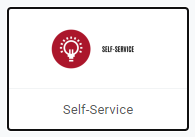
Once you're in Self-Service, click on the Student Planning option.
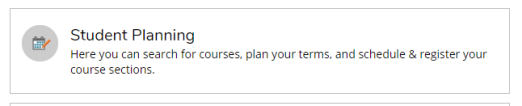
Click on the Go to Plan & Schedule link.

To view your full schedule, select the correct semester and click the Print Button.

